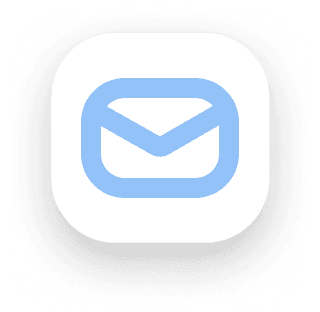Setting Up Investments
To set up your investments:
Go to the Setup section under the Settings page and navigate to the investments toggle.
First, add all your account names and assign a unique icon color to each account.
Next, move to the Assets view:
For each account, fill in all the details for the stocks you hold, completing the information from left to right.
Important Notes:
The color of the account icon should match the color of the stock's asset icon.
If your retirement account and brokerage are both invested in the same stock, you’ll need to list the stock twice—once under each account.
Finally, move to the Starting view:
Here, enter the current value and quantity of stocks you own, filling in all information from left to right.
Using the Investments Page
When you buy or sell a stock:
Navigate to the Investments page.
Under the appropriate section, add a new entry and fill out the data from left to right.
Your tracker will automatically calculate your net P&L, your current position, and the number of shares you currently own.
If you need to update a stock's price without buying or selling, scroll down to the Value Updates section and add an entry.