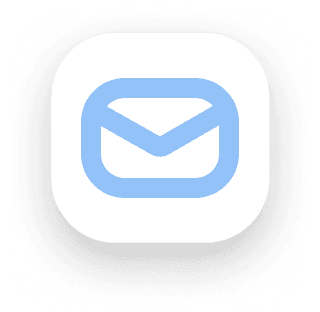What is a Transaction?
When we refer to a "transaction," we mean the following:
All Expenses
Inflows
You might be wondering: What's an "Inflow," and how is it different from "Income"?
We've got a full guide on that, but in short, Inflow Transactions are positive amounts that don't contribute to your net wealth in the long run—like returns on purchases, for example.
Adding Transactions in Your Dashboard
There are many ways to add transactions:
From the Home page
From the Budgets page
From the Accounts page
Directly within the account or budget you're working with
My personal favorite method is to click on the account where you want to add the transaction and then click the "New Expense" button. This will add a transaction to the Expenses section. Next, fill in the fields from left to right, and when you reach the properties for Repeating, Vault, and Budget, select the category that matches the transaction.
Example: If I had an emergency, I'd relate the expense to my Emergency Fund Vault. If I went grocery shopping, I'd relate the expense to my Groceries budget.
Transaction States
Transactions can be in two states:
Pending
Cleared
To clear a transaction, you need to reconcile it. You can do this by clicking the checkmark on the left-hand side of the entry in any view titled "Not Reconciled."
Once a transaction is cleared, it will be reflected in the balances on the account’s page.